How to change the password?
o In case bridge (Dialer) mode:
1. your computer to Internet through the browser by clicking the
DataOne Connection Icon, which was created and placed on the Desktop
during the initial configuration.
2. Open Internet Explorer or any other browser.
3. Type the address www.dataone.in in the address bar.
4. Click the link “Dataone Account Administration” if your user id ends with
@dataone.in or “Usage Detail Portal” if your user id ends with @bsnl.in
5. Give your user ID/ Portal ID and existing password and click on Login button.
6. Click the link "Change Password".
7. Give your old password and the new password. Confirm the new password..
Click on the "Change password" button. Wait for the message of successful
completion.
8. Update the changes in the dialer, when you connect the next time.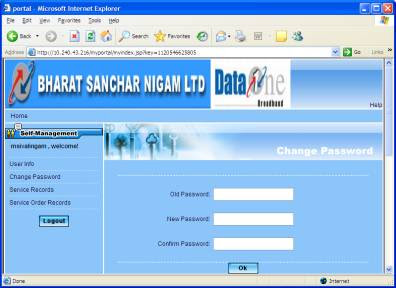
case router (PPPoE) mode:
9. In case of router mode, do all steps above except the last one.
10. Now update the password in the modem too, by going to http://192.168.1.1
11. Enter UserID and password as found in the modem manual (eg; admin/admin)
12. Go to connection settings and change the password. (settings: PPPOE with
PVC 0, VPI/VPI as 0/35, for any type of ADSL modem)
13. Save and reboot the modem (using control buttons in the modem web-page).
o In case bridge (Dialer) mode:
1. your computer to Internet through the browser by clicking the
DataOne Connection Icon, which was created and placed on the Desktop
during the initial configuration.
2. Open Internet Explorer or any other browser.
3. Type the address www.dataone.in in the address bar.
4. Click the link “Dataone Account Administration” if your user id ends with
@dataone.in or “Usage Detail Portal” if your user id ends with @bsnl.in
5. Give your user ID/ Portal ID and existing password and click on Login button.
6. Click the link "Change Password".
7. Give your old password and the new password. Confirm the new password..
Click on the "Change password" button. Wait for the message of successful
completion.
8. Update the changes in the dialer, when you connect the next time.
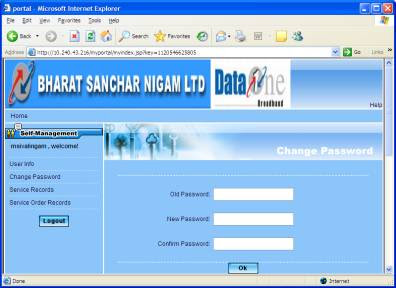
case router (PPPoE) mode:
9. In case of router mode, do all steps above except the last one.
10. Now update the password in the modem too, by going to http://192.168.1.1
11. Enter UserID and password as found in the modem manual (eg; admin/admin)
12. Go to connection settings and change the password. (settings: PPPOE with
PVC 0, VPI/VPI as 0/35, for any type of ADSL modem)
13. Save and reboot the modem (using control buttons in the modem web-page).

Blogger Comment
Facebook Comment